Lock Problems
Tools
To correct problems with locking you will need to have both
the Lock Display and the BSMS Control Suite windows open.
Lock display
To open the Lock Display type "lockdisp". When unlocked the Lock Display shows the lock signal as the field is swept back and forth. To lock, the lock signal should be a reasonable size, centered in the lock display window, show significant ringing, and be phased so the largest part of the signal is positive. If the lock signal does not look like the figure below you will need to use the BSMS Control Suite to adjust some parameters.
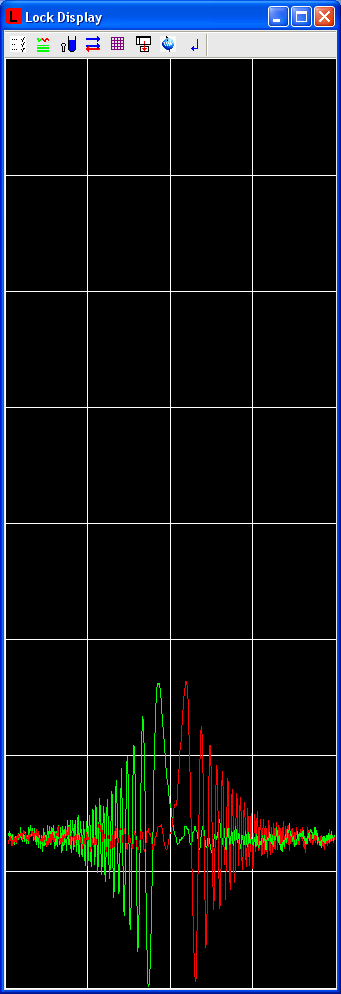
A good lock signal - reasonable size, centered, showing signficant ringing, and phased correctly.
BSMS Control Suite
To open the BSMS Control Suite type "bsmsdisp". The "Main" tab which opens intially enables adjustment of most of the lock parameters. Clicking any of the buttons in the top half of the window (e.g. "Phase") selects the parameter to modify. In the lower half of the window the top pink box under "Actual" shows the current value of the selected parameter. The lower pink box shows the change in the value of the selected parameter that will be made once the "Enter" key is pressed. The buttons labelled "+" and "-" under "Step" will change the value of the selected parameter by the amount shown in the "Stepsize" box. The value of stepsize can be altered. Finally, the "Reset" button allows you to return to the original value of a parameter. This is useful when shimming manually.
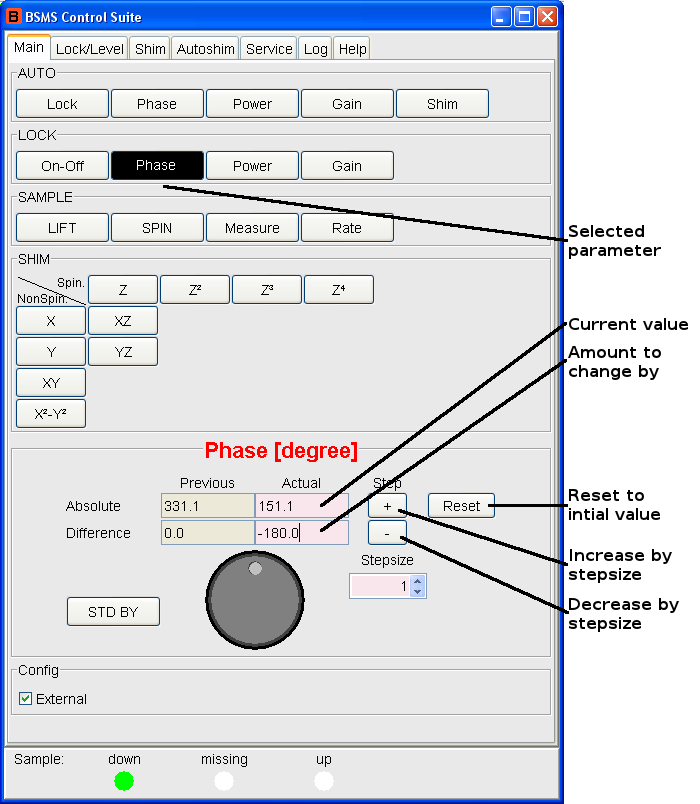
Signal is not visible
Check lock gain and power
If the lock signal is not visible try increasing the lock gain and power. The values are solvent dependent but the lock gain is normally between 120 and 135, and the lock power should be less than -10.
To check or alter the lock gain value click on the "Gain" button in the "LOCK" section of the BSMS Control Suite. The lock gain can be increased to 155 to try and find the lock signal. To check or alter the lock power value click on the "Power" button in the "LOCK" section of the BSMS Control Suite. If you can see a lock signal after increasing the lock power and gain try to lock on by clicking the "On-Off" button in the "LOCK" row of the BSMS Control Suite.
Increase sweep amplitude
If increasing the gain and power does not help, then the signal may have moved off the edge of the Lock Display. To find the lock signal click on the "Lock/Level" tab of the BSMS Control Suite. In the “SWEEP” section select the “Ampl” button and increase the value of the sweep amplitude. You should not need to increase it above 50. Once you have found the lock signal adjust the field by clicking on the "Field" button in the "LOCK" section to move it back to the center. Reset the sweep amplitude to a value of 4, then try locking by clicking the "On-Off" button in the "LOCK" row of the BSMS Control Suite.
Check air flow
If you still can't find a lock signal the air flow through the probe may be too high, lifting the sample and preventing observation of the lock signal. If the heater is off then a bypass airflow is activated which may be too high. To check that the heater is on and that the airflow is set correctly type "edte". A new window with several tabs along the top will open. Select the "Main display" tab and check that the heater is on and that the airflow is set correctly (535 L/hr for the 5mm probe, and 270 L/hr for the 1.7mm probe). If the heater is off then clicking on the button to the right of the label "Probe Heater" will turn it on. To alter the flow rate use the buttons labeled "-" and "+" to the right of the black field showing the current flow rate.
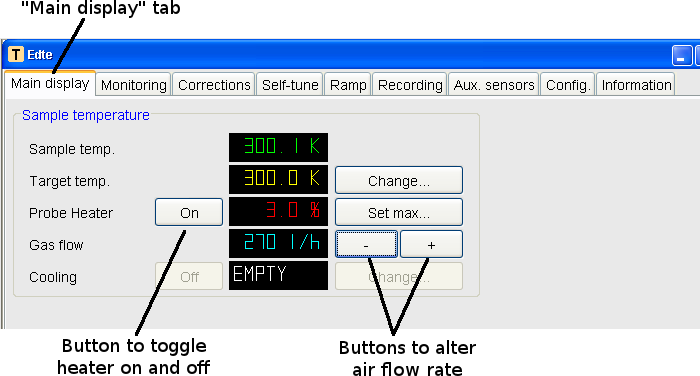
Signal is visible
Negative lock phase error
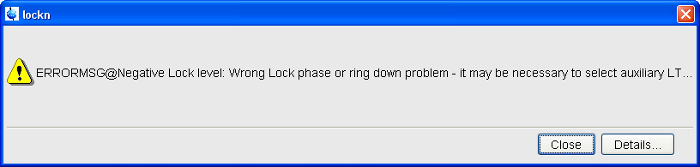
If you get this error, invert the lock phase by changing it 180o. In the "LOCK" section of the BSMS Control Suite click on the "Phase" button. In the upper pink box under "Actual" enter 180 and press enter. You should see the phase of the lock signal alter in the lock display window. You can now try to lock by clicking on the "On-Off" button in the "LOCK" section of the BSMS Control Suite.
Signal is small
If the lock signal is small you can increase it by increasing the lock gain or the lock power or both. To increase the lock gain, in the “Lock” section of the BSMS window click on the “Gain” button, then click on the "+" button under "Step" to increase the value of the lock gain. You should not need to increase it above 135.
If the lock signal gets very noisy decrease the lock gain a little and increase the lock power by selecting “Power” in the “Lock” section of the BSMS Control Suite then increase the lock power by clicking on the "+" buton under “Step”. Try to lock by clicking the “On-Off” button in the “Lock” section of the BSMS window.
Signal is not centered
If the lock signal is not centered you may not be able to lock. To move the signal to the center of the Lock Display click on the "Lock/Level" tab of the BSMS Control Suite, then in the “Lock” section select “Field”. Adjust the value of the field using the buttons under "Step". "+" shifts the signal to the right, and "-" shifts it left. Once you have centered the signal you can try to lock by clicking the "On/Off" button in the "Lock" Section of the BSMS Control Suite.
Signal is out of phase
If the lock signal is not phased correctly automatic locking may not work. To adjust the phase of the lock signal in the “Lock” section of the BSMS Control Suite click on the “Phase” button. Adjust the phase using the "+" and "-" buttons beneath "Step" until the lock signal is symmetrical with the largest parts of the signal upwards. Try to lock by clicking the “On-Off” button in the “Lock” section of the BSMS Control Suite.
Check the 2H tuning
Occasionally the 2H tuning and matching rods are moved by mistake, resulting in a weak lock signal. To tune the 2H channel create a new experiment using "edc" and select "UCSD_2H" from the list of available parameters. Set the parameter "LOCNUC" to "off", in the BSMS Control Suite set the Lock Power to -60, then issue the command "ii". When "ii" has completed successfully you can run "wobb" and tune and match the 2H channel using the dark gray rods.
After tuning the 2H channel go back to a 1H or 13C experiment, reset LOCNUC to "2H" and the lock power to a suitable level (~ -20), then run "ii" again.
Still cannot lock
Try locking onto another sample with the same solvent. If that is possible then there may be something wrong with your sample.
Written by Brendan Duggan. Last modified 2022-Jul-22
Section 'Sub' Navigation:

